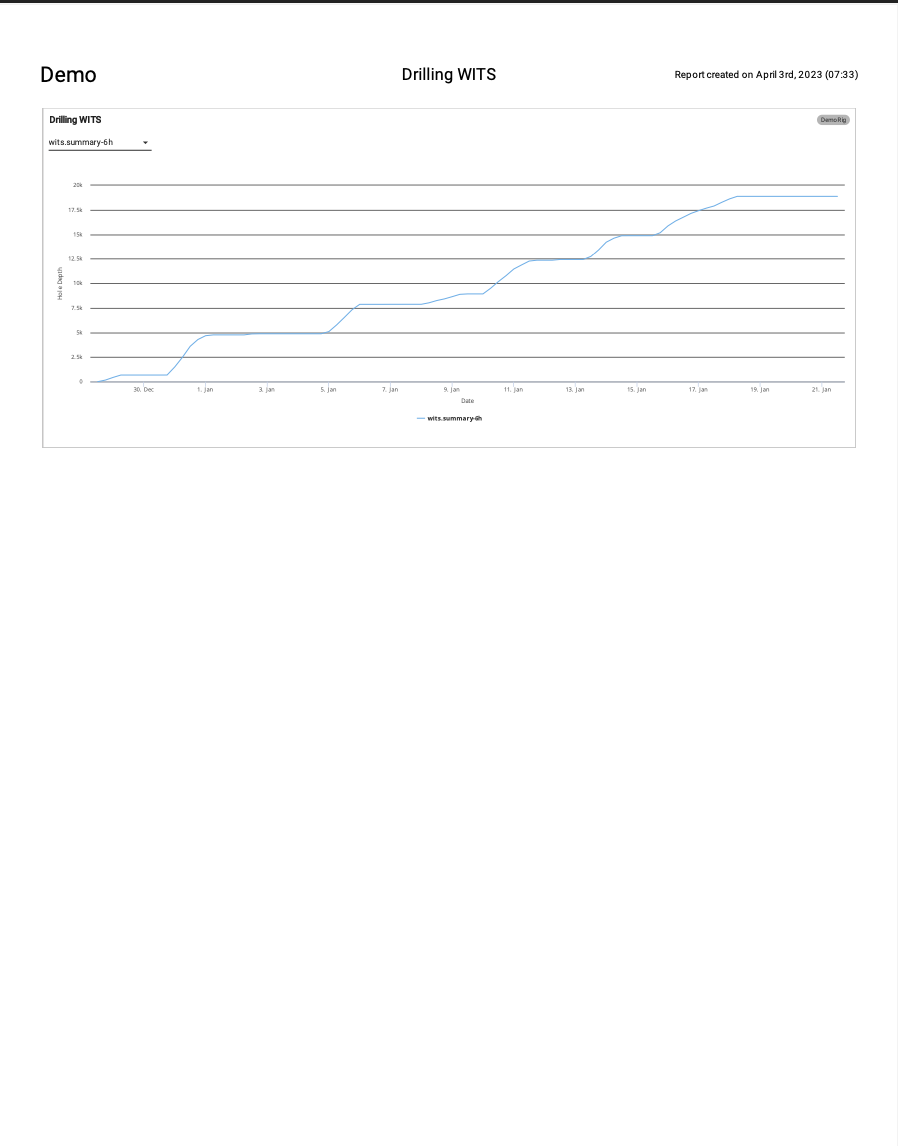How to Add White Background to Print to PDF
Introduction
This document will explain how to add the capability to print your dark mode background app as a light theme background.
Use Case
A typical use case for this type of feature is to be able to download a PDF of the application. See examples below.
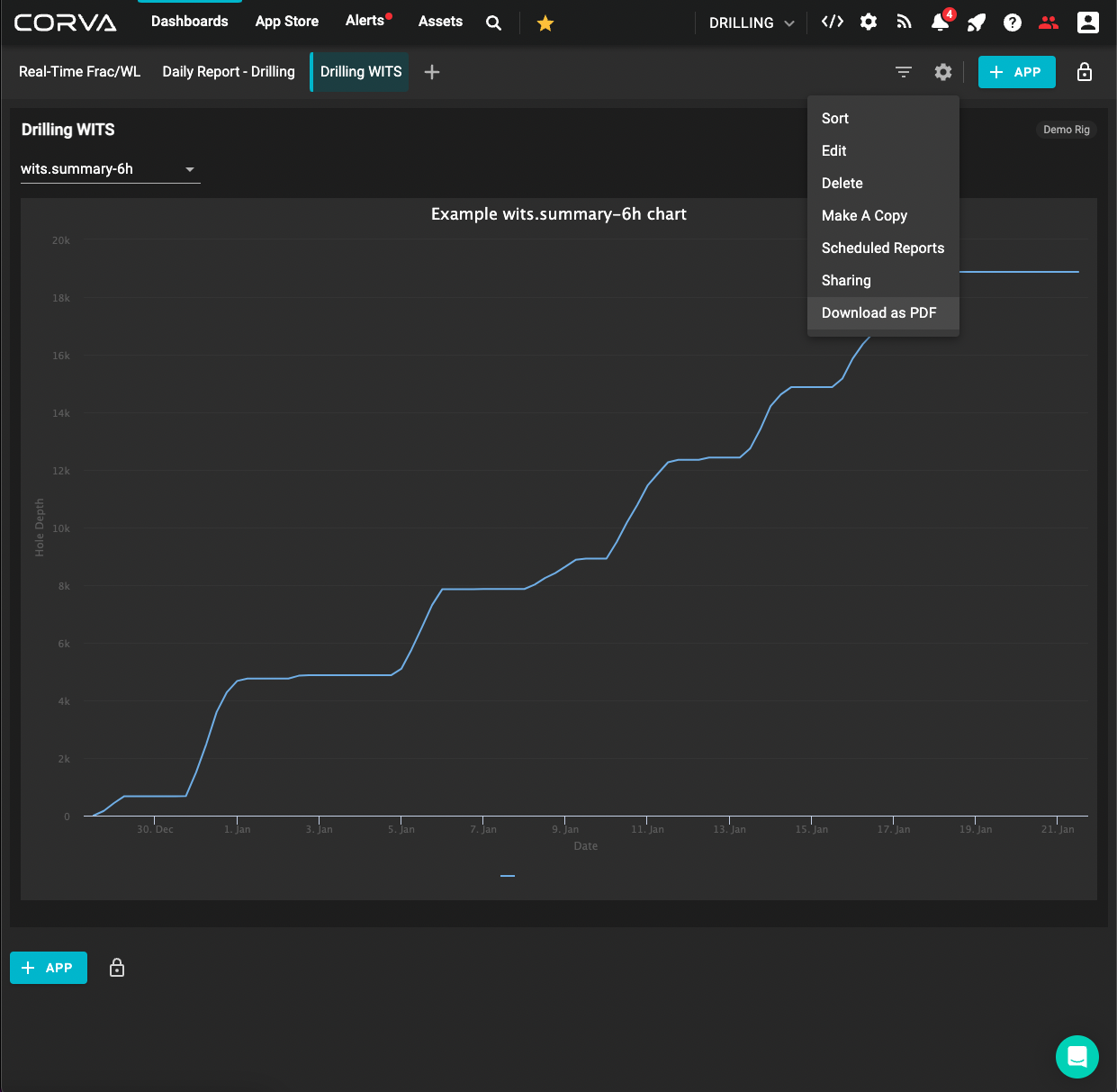
How to Implement the Code?
In the following example, the application directory is as follows:
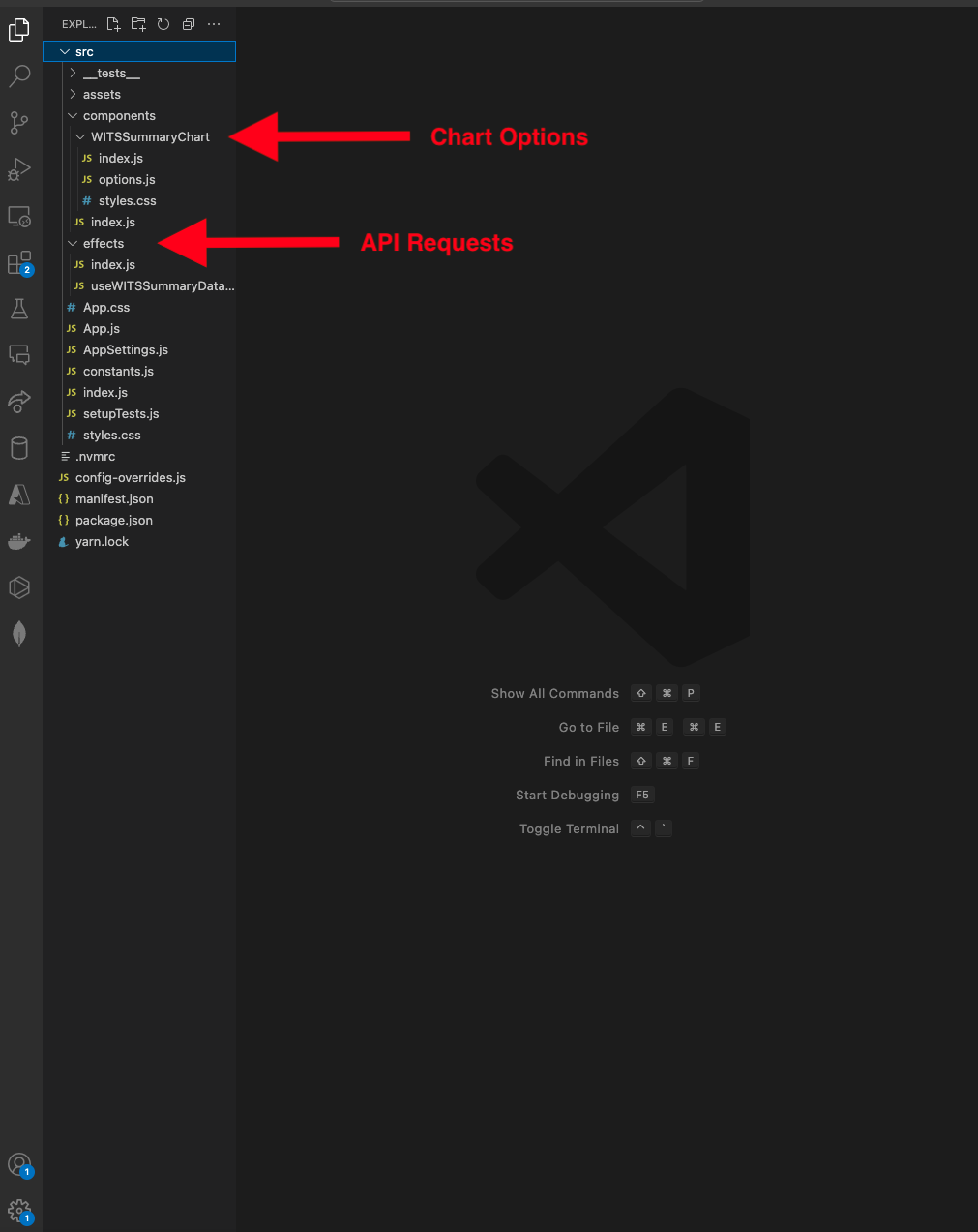
- Within your chart options directory, WITSSummaryChart/index.js directory for this example, initialize the
const theme:
const theme = useTheme();
- Within the same index.js file, add theme to the
getHighchartsOptionsfunction:
return useMemo(() => {
const options = getHighchartsOptions({ data, dataset, theme });
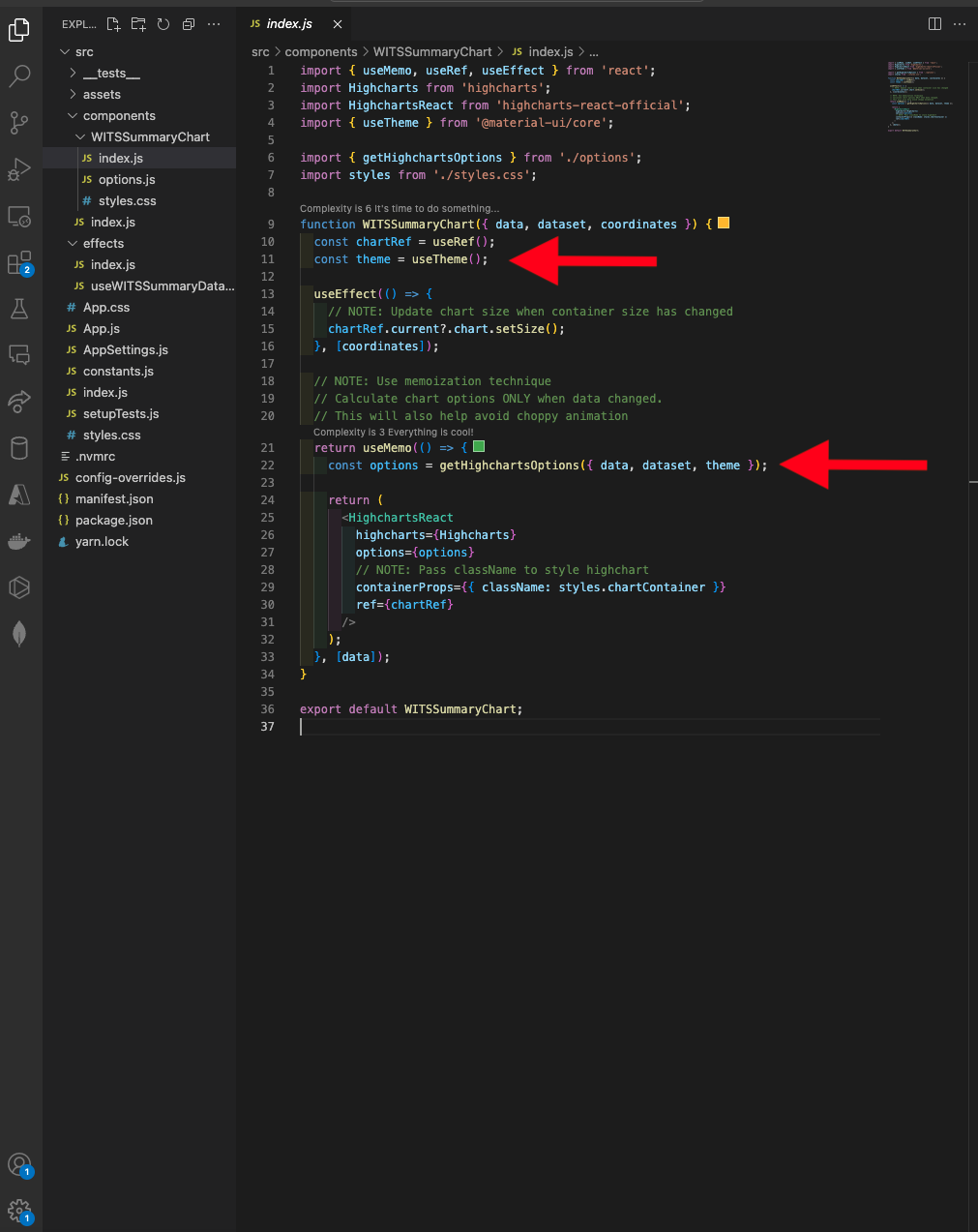
- Within your chart options directory, WITSSummaryChart/options.js directory for this example, add theme to the arguments, remove
backgroundColor: theme.isLightTheme ? '#fff' : '#333333'from chart and paste it into the return of the function. See example below.
export function getHighchartsOptions({ data, dataset, theme }) {
const series = [
{
name: dataset,
data: data.map(witsRecord => ({
x: witsRecord.timestamp * 1000,
y: witsRecord.data.hole_depth,
name: witsRecord.data.state,
})),
turboThreshold: 20000,
},
];
return {
...defaultHighchartsOptions,
chart: { backgroundColor: theme.isLightTheme ? '#fff' : '#333333',},
title: { text: `Example ${dataset} chart`, style: { color: 'white' } },
series,
};
}
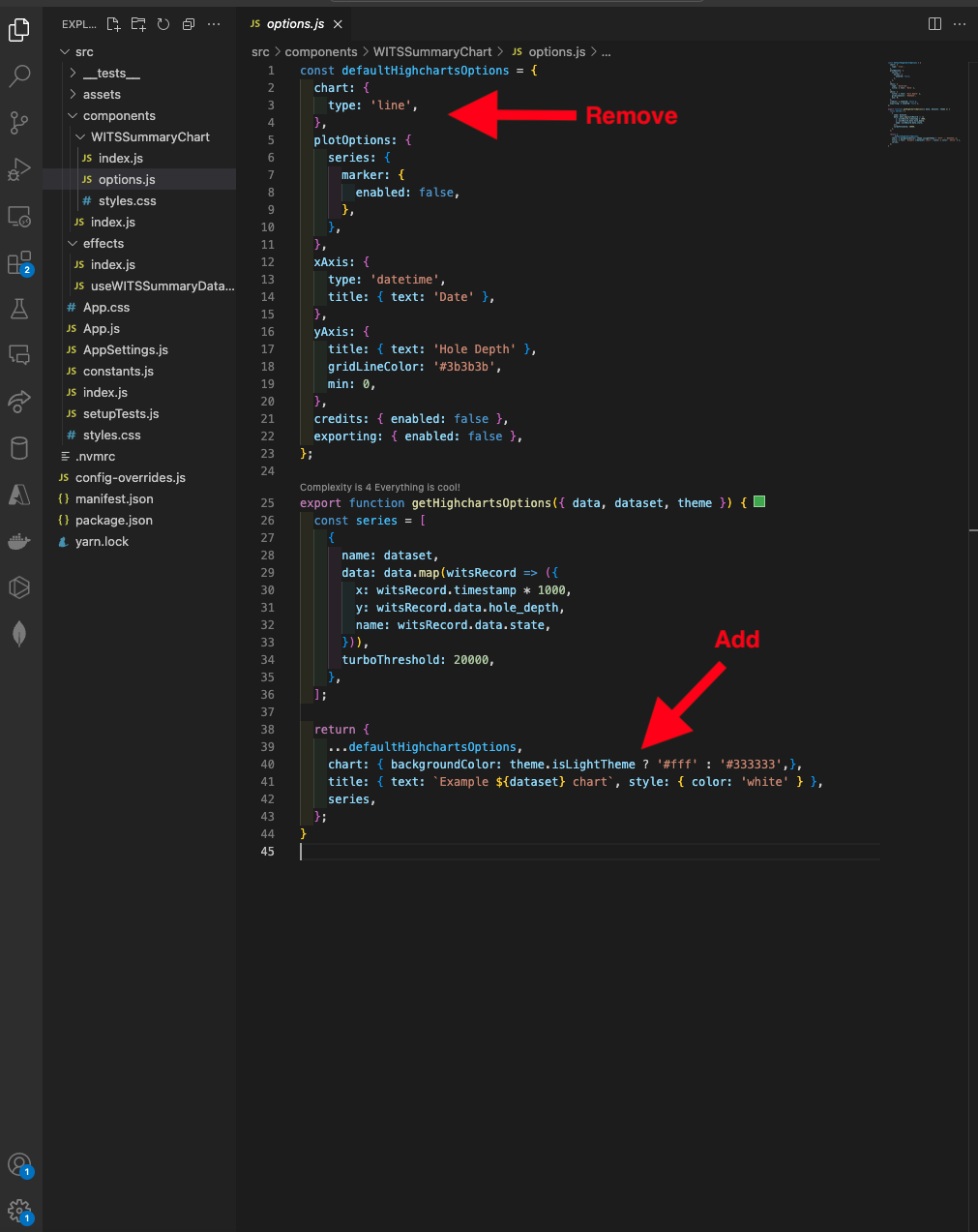
- Your application should now print out with a light theme. See example below.